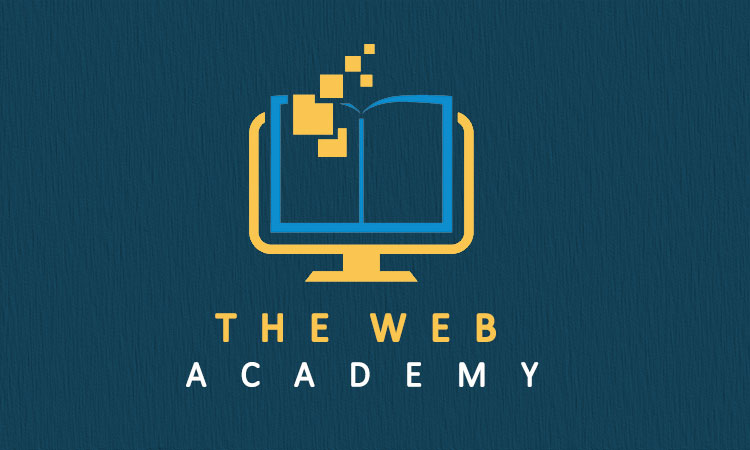Lesson 3: Tech Talk
The web is no longer the exclusive property of programmers who seem to invoke a stream of jargon that sounds as if it were pulled from a book of spells in days of old. In this lesson, we’ll remove the shroud of mystery that surrounds the terms and technology you need to know to build an effective web presence.
Tech Talk
Before we go too far into the process, let’s talk terms. You don’t have to have in-depth knowledge of them, but they may be helpful in speaking with your design team since they will use some of these terms as if they are common knowledge. They are not. Since knowledge is power when it comes to websites, e-commerce and online marketing, we’re passing it on to you.
Domain Name. This is the name of your website. Microsoft.com, Facebook.com and CNN.com are examples. The first part before the period is the actual name of your site. The last part is known as the root address. In the examples above, the “com” stands for “commercial.” This is the most common root out there, but many of the really good names that go before it are already taken.
To fix that, the Internet has a bunch of other root names to choose from, such as “.business”, “.cafe”, and “.restaurant”. There are dozens more. Just know that if you want to use one of these other addresses, if someone just entered the domain name and not the part after the period, it will default to the “.com” website and not yours.
To start your search, go into Google or any search engine and type “domain name”. The search engine will return a list of service providers. It’s important that you do this yourself and not let someone do this for you. It’s like buying a new car. You want your name on the registration and title, not the dealer or salesperson. Some unscrupulous companies offer to register a name on your behalf. Only later, do you find that they are on the domain registry as the owner, not you. It can be a nightmare to get it changed back, so always do it yourself.
Think of the domain name as the sign over the door of your business. This is the name that people will remember (hopefully) and which opens the door to your website. It’s like a street address in many ways, telling the entire Internet where your site lives.
Server Host
This is the company that houses your website on a server. You only need a shared server, which is very inexpensive. Some server hosts, like IONOS, offer packages that include the Content Management System (see below) and all the connectivity and storage space you could ever want. Don’t let anyone convince you that you need your own dedicated server. It is overkill, and you will never need that much horsepower unless you’re the next Amazon.
Chances are good that you already have an email address. With your own domain, you can also have ones that are connected to your business so you can keep your business and private worlds separate. You can set up actual email accounts, where the mail is stored and run through your server, not gmail or other email providers. This allows you to use a professional email address such as steve@mybusinessname.com instead of stevieboyloveskittens13@gmail.com. See how much better that looks to customers?
You can also set accounts up using email forwarding. Think of it like call forwarding on phones. You can set up a vanity email address that is forwarded to your personal account. Some business owners just want one email account to check, and email forwarding allows you to do this while still looking professional to your client.
Content Management System (CMS)
It sounds complex, but it isn’t. The CMS is the system that stores all your files, manages them in a database and helps a browser (Chrome, Safari, etc.) know how to assemble them into your website. By far, the most popular CMS out there is WordPress, which runs 40% of all the millions of websites on the Internet. Best of all, it’s free to use!
While ready-made solutions are out there, such as Wix or Squarespace, it’s recommended that you stay away from them. There’s nothing wrong with them, mind you. They will allow you to build a wonderful website yourself, even adding e-commerce with their proprietary tools. The proprietary part is the problem. As you grow, you may find that their services are limited and want to do something a bit bigger or more customized. This will require you to start over since you can’t take your site with you and host it elsewhere.
Theme
This is what makes your site visually appealing. There are thousands of themes out there to make your site look professional without starting from scratch or having to hire a high-priced designer. Many of these are free. That said, you may want to look at Divi by Elegant Themes. This site is built using this theme. Every bit of it is customizable, so your site will look original. Best of all, it lets you update your site visually on the front side, so you can see what you’re adding or changing in real time before you save it. They are also adding artificial intelligence features that will automate the design of your website, including writing drafts of suggested copy and AI photos that are generated using a simple sentence or two. It does cost money, but it is money that is well spent, especially since much of the work is done by the theme, and you’ll never find that you’ve outgrown it as a design tool. And if starting from scratch intimidates you, you can start with hundreds of ready-made designs they’ve already created.
Plug-ins
These add features and functionality to your website. They are CMS-dependent and allow you to add e-commerce and security, do backups, provide tech support or accept appointments.
Keywords
These are specific words in the body of the copy you add, in the descriptions of the photos you upload, and in the descriptions search engines use to catalog your page (title and a brief summary). Many of these functions can be controlled through a plug-in, such as Yoast, allowing you to enter search information that gives instant feedback on its effectiveness.
SSL
This helps secure your website. It is officially known as a Secure Sockets Layer. When you see https instead of http in the web address or a closed lock icon instead of an open one, it means the site is secure enough to handle customer data and credit card transactions. It is becoming the standard for websites, and many server host companies offer the SSL certificate for free or at a reduced cost with your package.
E-commerce
This plugin allows you to sell products or services and accept payments in a secure, real-time environment. Orders are then sent to you via email for fulfillment.
Payment Gateway
Processing an order on a website is a multiple-step process. When an order is placed, a payment gateway communicates between your online store and your bank. The submitted payment information is collected, validated, approved and then accepted. At this point, the customer’s account is debited, and yours is credited. The company offering the payment gateway receives a transaction fee for providing this service. Lesson 10 covers this in more detail.