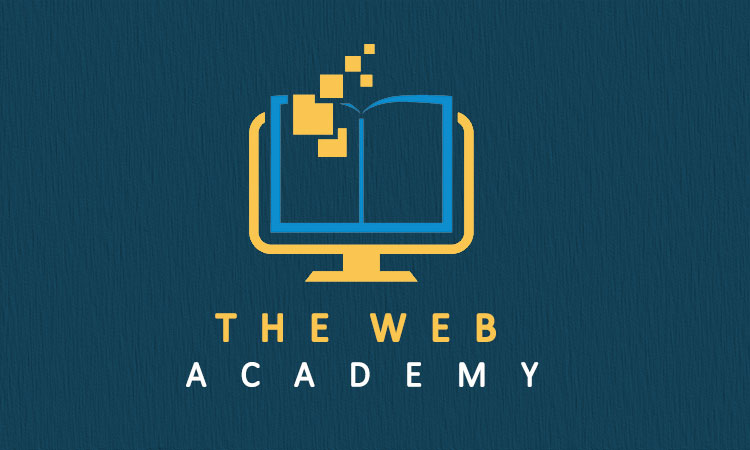Lesson 6: Getting Started
Time to look at the steps to get your project underway. This section will help you create a “to-do” list for your web site, whether you’re updating an existing one, starting fresh or expanding into online ordering and sales.
Getting Started (continued)
5. Choose a platform
You’d think you’d let your designer do this, but you should decide on a platform before sending specifications to web designers so they can bid on your project. WordPress is the #1 content management system (CMS) out there. We highly recommend going with WordPress, primarily because of the extensive development community that creates additional features and functionality. It will allow you to grow virtually forever. You’re in good company, too. Home Depot, CNN, Toyota, The Walt Disney Company, and even some Microsoft sites run on WordPress.
Remember: WordPress is free. Don’t let a company charge you for WordPress. If they try, tell them that’s a non-starter.
6. Choose a theme
Assuming you go with WordPress, you will need to have a theme. This is what makes the site look like it does. Some design firms will offer you a theme they work with regularly and are used to modifying. If possible, avoid these pre-designed themes, as there’s an excellent chance they’ve already built other client sites using them. Sooner or later, you’ll see other sites that look just like yours. Worse, it may be your fiercest competitor.
A lot of people use Elementor. It’s nice enough, but its interface is confusing and sloppy. While it allows you to add modules that add functionality right onto a page, it does it in a very counter-intuitive way. We can’t begin to tell you how many times we thought we had updated a page, only to find the changes weren’t saved. This is because you have two frames that can be updated. The one on the actual page and the one over to the left, which is the Elementor edit window. Very sloppy interface from our standpoint.
As noted, we use Elegant Themes’ Divi theme, which allows you to customize nearly every aspect of a page’s look and feel, from the margins and columns to the buttons and fonts, all with a couple of clicks. This entire site is built in it. The theme also allows you to create master elements that, when updated, will change the content or design element wherever it appears on the site. It’s about $250 for a lifetime license. This license lets you use them on multiple websites, and new features arrive almost weekly. The company recently introduced an artificial intelligence version that virtually builds web pages for you, right down to the copy. It’s less than $300 per year.
If you already have a design company working with you, discuss theme options with them. Your theme will be one of the most important decisions you will make when it comes to building an online presence.
7. Finalize your site’s architecture
What? Shouldn’t this be something the designer should be doing? The answer is yes and no. You want to start with a basic framework for your site. You know your business better than anyone else. There are some no-brainers: About Us, Contact Us for starters. Maybe a Products or Services page. An In the News page might be nice, too, so you can keep visitors updated on newsworthy things you’ve been up to.
You don’t have to decide how many pages are underneath these main headers or what content goes in them. That comes later. A great way to tackle this homework is to pull out a piece of sheet paper (remember paper?) and turn it sideways. Add About Us and Contact Us on the far right. Then, start visiting the websites of your competitors. See what they have as their top-level navigation. Start filling yours in with things you’d like on your site, going from right to left. At the far left, you want to have a way for people to return to your home page. That is usually your logo.
You can go down another level or two under Products or Services if you’re ambitious. You may decide to have a Why Us page that tells visitors what you do better than anyone else.
Remember, none of this is in stone. It simply gives you a sense of the size of your website and what is most important to your customers. Your web designer will help you refine this all as you start building. For now, think of your website as an org. chart for your business. The boxes under those main headers represent what belongs where on your site and how they “report” to the ones above them.
The CEO is the Home page of your site. Below that on your org. chart are your direct reports, which are akin to the top-level navigation on your site. Then, the people working under each manager on your chart are the web pages below that box.
Here are some additional tips:
-
- Include navigation at the top and the bottom so visitors don’t have to keep scrolling up and down.
- Make your page titles short and straightforward. It’s best if they fit on one line in your pulldown menus.
- Try to keep the primary navigation points to seven or fewer. Things like About Us and Contact Us can be in secondary navigation if you want to reduce the number of main entry points.
- Use a call-to-action whenever possible.
- Use site analytics after you launch to see where your visitors are going. Revise the navigation to make finding the most requested pages more easily, especially if they started out lower in the site’s architecture but have more views than pages you thought would be more popular.
Again, don’t worry too much about all this. This exercise is designed to help you in the next phase, putting together a scope of work that design firms can use to provide you with a bid. You’ll review this in more detail in your initial meetings with your chosen designer.